Bootstrapping 1Password CLI using Expect
Did you know 1Password has a CLI tool? Password management and automation do not like each much. If I want automation then I cannot require user input. If I need a password then I should not store that in my automation.
1Password CLI helps us track all our passwords, but there is still a bootstrapping problem of authenticating against 1Password itself.
Let us explore a possible solution below.
Installing 1Password CLI
First, we need to download and installing 1Password. We will want this running within our production setup as well as locally.
For me, that means getting things running on Mac OSX (Debian) and Ubuntu. For the scripts below make sure to cd into where you want 1password installed). I will be using ~/.bin/1password on my Mac, and /opt/1password on Ubuntu.
Installing Go
The 1Password CLI runs on golang and you can find your
download version here. It is also available via Brew with brew install golang.
Before proceeding, make sure go is installed correctly.
which goInstalling on a Mac OS X
For Mac, we run the following
ONEPASSWORD_VERSION=${ONEPASSWORD_VERSION-1.5.0}
wget https://cache.agilebits.com/dist/1P/op/pkg/v${ONEPASSWORD_VERSION}/op_darwin_amd64_v${ONEPASSWORD_VERSION}.pkg
sudo installer -pkg op_darwin_amd64_v${ONEPASSWORD_VERSION}.pkg -target /
If correctly installed the CLI tool and op is on your your $PATH, then you should see the right version of 1password installed.
op --versionInstalling on Ubuntu (Linux)
On Linux (tested on Ubuntu 20.04), we run the following
ONEPASSWORD_VERSION=${ONEPASSWORD_VERSION-1.5.0}
wget https://cache.agilebits.com/dist/1P/op/pkg/v${ONEPASSWORD_VERSION}/op_linux_amd64_v${ONEPASSWORD_VERSION}.zip
unzip -u op_linux_amd64_v${ONEPASSWORD_VERSION}.zip
You should also verify the file you just downloaded using gpg as shown below
gpg --receive-keys 3FEF9748469ADBE15DA7CA80AC2D62742012EA22
gpg --verify op.sig opIf you get an error about when verifying the keys, consider changing your keyserver as shown below.
mkdir -p $HOME/.gnupg
echo "keyserver keyserver.ubuntu.com" >> $HOME/.gnupg/gpg.conf
As with Mac OSX, if correctly installed the CLI tool and op is on your your $PATH, then you should see the right version of 1password installed.
op --versionRunning 1Password CLI
Before we try to automate password management with the CLI, first make sure you use the tool directly. Read the introduction from 1Password for way more details
Let's confirm you can sign-in, please use your own credentials :-)
op signin my aforward@hey.com
The output will prompt you for your Secret Key and your Password.
$ op signin my aforward@hey.com
Enter the Secret Key for aforward@hey.com at my.1password.com: AB-CDEFG-...
Enter the password for aforward@hey.com at my.1password.com:
You can find most of information in the Preferences of the 1Password GUI.
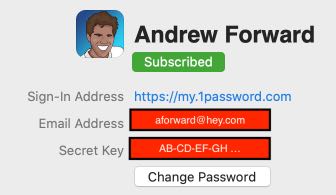
One password will then give you a 30-minute token
export OP_SESSION_my="abcdef123456"
# This command is meant to be used with your shell's eval function.
# Run 'eval $(op signin my)' to sign in to your 1Password account.
# Use the --raw flag to only output the session token.Using that token, we can now make secure calls to our 1Password vault. Here is an example of listing out our vaults.
op list vaults --session abcdef123456If everything worked as expected your output should look similar to
[{"uuid":"xyz456","name":"Personal"}]If something went wrong (e.g. you copy the fake token above), then you might get an error like.
[ERROR] 2020/08/27 16:26:09 Invalid session tokenBootstrap 1Password Session with Expect
Once we have the session token, our automate scripts can work person-free for 30-minutes (yipee), but it is still a bit arduous generate and will need documentation (like this article) to accompany your automation scripts.
Let's explore how we could automate session generation using expect. Let's create a script called opsession (and make it executable chmod 700 opsession).
#!/usr/bin/expect
set timeout 20
log_user 0
spawn op signin --raw my.1password.com aforward@hey.com
expect -re "Enter the Secret Key for aforward@hey.com at my.1password.com: " { send "AB-CDEFG-HIJKL
" }
expect -re "Enter the password*" { send "n1c3try
" }
expect {
-re "
(.*)
" {set result $expect_out(1,string)}
}
expect *
log_user 1
puts $resultYou will need to change the following
| Field | Description |
|---|---|
my from my.1password.com |
Your organization name with 1Password |
aforward@hey.com |
Your email |
AB-CD-EF |
Your Secret Key |
nicetry |
Your global 1password password |
If we run our script
./opsessionIt should output a valid token like
abc123-def456-ahahaha
We can now use that script directly against an op opeation like
op list vaults --session $(./opsession)
Or, we could store the OP_SESSION and re-use it
OPSESSION=$(./opsession)
op list vaults --session $OPSESSION
op list users --session $OPSESSIONSplit opsession generation from op usage
The script above is not safe, as it contains the very 1password that you were sworn to protect.
In the diagram below we show how we can isolate the safety
of opsession from its usage (and ultimate destruction).
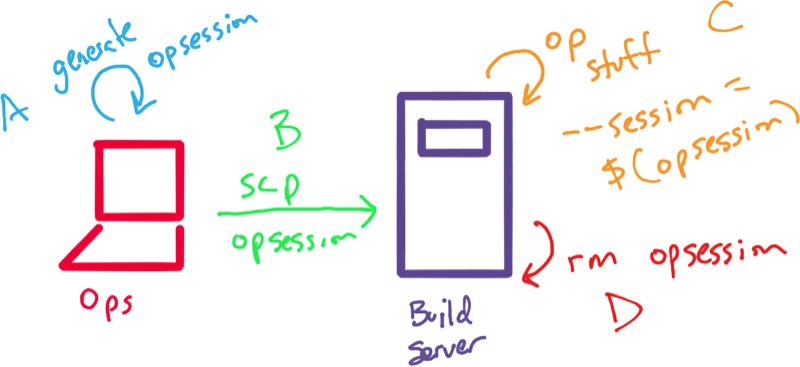
In the above,
A. An administrator / keeper of keys can generate an opsession locally.
B. The admin can securely transfer opsession to the appropriate
build environment.
C. All your build scripts can now securetly interact with op without
ever having to ask a real person for a secret.
D. When the build script is done, you can delete your opsession
completely removing any trace of those very secret secrets.
A major benefit to the above is that once opsession is seeded into
your (secure) build environment then you can completely automate
all your secret needs.
Warning, Warning, Protect that opsession
After some conversations with a colleague Tom, he raised concerns
about possibly being careless with the opsession file and accidentially
exposing to our 1password account.
Indeed, we are trading increased levels of automation with increased
security exposure as our opsession does contain all the necessary ingredients to
access your 1password account. For small teams (or solo-preneurs) that's fine,
but within an organization the exposure from carelessness is not worth it.
To avoid sharing that information directly you can instead just share the 30-minute token as discussed here. By just sharing the token, your build server is now
Code Generator for opsession
Let's take our automation one step further, and securely genreate that opsession file for you.
We use read -p to collect information from admin user
about their 1password setup, and can even mask the password using read -s -p.
We make this file only access to the current user with chmod 700 opsession.
#!/bin/bash
read -p "Enter the Account: " ACCOUNT
read -p "Enter the Email: " EMAIL
read -p "Enter the Secret Key: " SECRET_KEY
read -s -p "Enter your Password: " PASSWORD
echo ""
printf "%b" "#!/usr/bin/expect
set timeout 20
log_user 0
spawn op signin --raw ${ACCOUNT}.1password.com ${EMAIL}
expect -re "Enter the Secret Key for ${EMAIL} at ${ACCOUNT}.1password.com: " { send "${SECRET_KEY}\\r" }
expect -re "Enter the password*" { send "${PASSWORD}\\r" }
expect {
-re "\\n(.*)\\r\\n" {set result $expect_out(1,string)}
}
expect *
log_user 1
puts $result" > opsession
chmod 700 opsessionAnd here we are, a few additional scripts later but we now have a relatively straight forward way to automate our scripts but also have some great security around not sharing passwords within those scripts (or repositories).